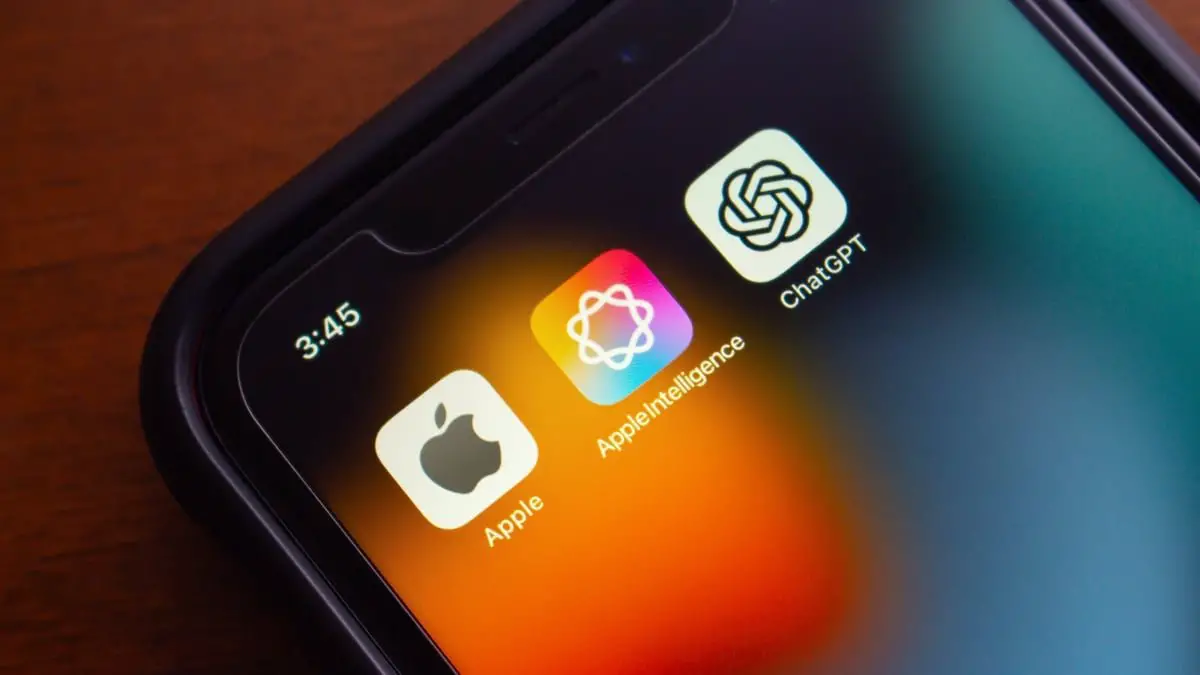Apple Intelligence has arrived and it’s ushering in a new era of AI. The iOS 18.1 update packs a set of AI-powered features designed to enhance how we communicate, work, and create.
However, with all things Apple, gaining access can be a hassle. So here’s what you need to know to use Apple Intelligence.
How to use Apple Intelligence
You must have an Apple Intelligence-supported iPhone to use Apple Intelligence.
Credit: Apple
This includes the iPhone 15 Pro and iPhone 15 Pro Max, as well as the entire iPhone 16 line (i.e., iPhone 16, iPhone 16 Plus, iPhone 16 Pro, and iPhone 16 Pro Max).
-
Update your device to iOS 18.1 if you haven’t already.
-
Open Settings, then tap Apple Intelligence & Siri.
-
Select Join the Apple Intelligence Waitlist — expect a few hours for activation, though it can vary.
-
When it’s your turn, you’ll get a notification to activate it.
-
Once activated, your device will start downloading the on-device AI models automatically.
And just like that, you’re ready to explore the latest in Apple’s AI-powered features.
Mashable Light Speed
Apple Intelligence is also available on iPad and Mac devices; you’ll have to upgrade to iPadOS 18.1 and macOS Sequoia 15.1, respectively.
Which Apple Intelligence features can you use?
The Apple Intelligence AI suite includes the following perks, as outlined here:
-
Clean Up Tool (Apple’s answer to Google Magic Eraser)
-
Writing Tools (Rewrite different versions of text for a more appropriate tone)
-
Siri’s new ability to handle disfluency
-
Siri’s expanded product knowledge (e.g., you can ask it questions like “How do I share my Wi-Fi password?”)
-
Transcripts for Voice Memos and call recording
-
Get brief summaries of notifications, emails, texts, and more
-
Natural language search in the Photos app
-
Use the “Memories” Photos app feature to create a movie by typing a description (e.g., “Last summer in our garden” or “Everything we ate in Italy”)
-
Priority Messages intelligently shows the most urgent emails
-
Smart Reply provides suggestions for quick responses to emails
Take a look at Mashable Tech Editor Kim Gedeon’s exploration of Apple Intelligence for a follow-along on how to use some of the aforementioned Apple Intelligence features.
Some Apple Intelligence features are not yet available
If you’re wondering when you’ll have the chance to play with Genmoji, a highly anticipated feature that lets you make your own emoji with a natural-language description, it won’t drop until December.

Genmoji isn’t available yet
Credit: Apple
Other delayed Apple Intelligence features include Image Playground (lets you generate your own images), ChatGPT integration with Siri, Image Wand (transform rough sketches into sophisticated images), and Visual Intelligence (only available with iPhone 16 series via new Camera Control feature).
Topics
Apple
Artificial Intelligence